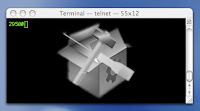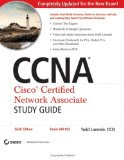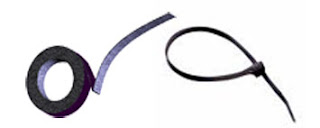Configuring WEP Authentication on Cisco Aironet

The wireless network you installed for your LAN can mean that you are directly exposing your network to the public. Anyone can use a wireless sniffer and view all the traffics going between the wireless access point and the clients. That's why you need to add security in your wireless LAN . This post will talk about WEP or Wired Equivalent Privacy , the name states that your wireless network will be as safe as your wired network but not in reality. There are many WEP decryption tools available out there. Just capture some packets using wireless sniffer and use the the decryption tool to find out the WEP key. So we know the WEP is not secure, nevertheless I want to show how to configure WEP authentication for Cisco Aironet wireless access point. WEP uses 40 bits encryption key (10 hexadecimal characters) or 128 bits (26 hexadecimal characters). Don't get a false sense of security with the length of the encryption, the longer the encryption key just mean the more packets